How to Install & Use UncensorVPN on Android | Step-by-Step Guide
Android
Learn how to install UncensorVPN on your Android phone or tablet device right now! Step by step tutorials will help you set up UncensorVPN, so you can start enjoying its great features.
Download & Install UncensorVPN App
To install the UncensorVPN application, follow the steps below 👇
- Begin by finding the Play Store app on your device and opening it.
- Type UncensorVPN into the search bar and choose the first result that appears on the list.
- Tap install once you find it.
- The UncensorVPN app has been successfully installed.
Login UncensorVPN App
Once the application is installed, you may proceed to launch the application and login to it.
Wondering how to do it? Follow the instructions below 👇
- Launch UncensorVPN app.

- After entering the account details, tap Log In.

- Once you tap Login, you will be logged in to the app.

Logout UncensorVPN App
Here’s how to logout of UncensorVPN App easily without a hassle.
- Tap the Settings ⚙️ icon in the middle of the bottom panel to open your UncensorVPN app preferences.

- Tap My Account.

- Tap Profile.

- Tap Sign Out.

Check Subscription Details on UncensorVPN App
Looking for a way to see your subscription details on UncensorVPN application? Follow the instructions below to be able to see your subscription details in the UncensorVPN application.
- Tap the Settings ⚙️ icon in the middle of the bottom panel to open your UncensorVPN app preferences.

- Tap My Account.

- Tap Profile.

- In the profile section you will see the following details:
- VPN Username
- Subscription Type
- Subscription Status
- Billing Cycle
- Subscription Expiry

Connect and Manage Locations - Android App
At UncensorVPN, we understand that everyone’s needs are a little different. That’s why we offer a variety of features to help you set up your VPN connection just the way you like it. Whether you’re after a more customized experience or just want to boost your privacy and security, UncensorVPN has everything you need.
Connect via fastest VPN server
Curious about the fastest server? It’s the one our smart algorithm picks for you—based on your location—to give you the best possible speed. Want to connect to it? Just follow the steps below 👇
- Tap Connect icon at the center.

- If your connection was successful, you should see the connected status. To disconnect, tap the Green button located at the center of the UncensorVPN app.

Connect with your preferred country
- On the main dashboard of the UncensorVPN App, you’ll find the option to choose a country right above the App Settings button. Just tap it to select a different country.

- Tap your desired country to connect or type your desired country via search option.

- You are now connected to your chosen country.

Connect with your desired city
This feature lets you explore and connect to different cities within a country—right from the UncensorVPN app. Want to pick a specific city? Just follow the steps below 👇
- On the main dashboard of the UncensorVPN App, you’ll find the option to choose a country right above the App Settings button. Just tap it to select a different country.

- Tap the Arrow icon provided besides locations and a list of cities will be displayed

- Tap your desired city to connect or type your desired city via search option.

- You are now Connected to your desired city.

Rate your session
Your feedback is valuable to us. You can express your experience by rating us directly on the UncensorVPN app.
How can you rate your VPN session? Follow the instructions below 👇
- Tap the Settings ⚙️ icon in the middle of the bottom panel to open your UncensorVPN app preferences.

- Tap App Settings.

- Tap Rate Us.

- You will see the following screen.

- Thank you for sharing your valuable feedback.
How to change protocol on UncensorVPN Android app
To switch between VPN protocols in the UncensorVPN app, make sure you’re disconnected first. Then, just turn off the “Automatic Protocol Selection” option to see and choose from the available protocols.
Each protocol can affect your connection’s speed and stability, so it’s important to pick the right one. We usually recommend sticking with the automatic option—it selects the best settings for you. But if that doesn’t work well in your case, feel free to try switching to another protocol manually.
Protocol Guide:
Wireguard: (Recommended)
Wireguard provides a fast and secure VPN connection and it’s usually used for web browsing and streaming.
UDP:
UDP is mainly used for streaming and downloading. It provides a fast VPN connection with medium encryption.
TCP:
TCP is more reliable, but also a little slower, and is usually used for web browsing.
IKEv2:
IKEv2 is one of the fastest VPN protocols that provides stable connection and is usually used for streaming and downloading.
Wondering how to switch between protocols? Follow the instructions below 👇
- Tap the Settings ⚙️ icon in the middle of the bottom panel to open your UncensorVPN app preferences.

- Tap VPN Settings.

- Tap Connection Protocol.

- Turn off Automatic protocol selection to change your protocol selection, A warning will appear, tap Proceed to continue.

- Choose the Protocol of your choice from the list.

- Upon successful connection you can see the selected protocol in the Connection details.
Activate Split Tunneling in UncensorVPN Android App
Split tunneling lets you choose which apps or device traffic go through the encrypted VPN tunnel—while everything else connects to the internet normally. Want to turn it on? Just follow the steps below 👇
- Tap the Settings ⚙️ icon in the middle of the bottom panel to open your UncensorVPN app preferences.

- Tap VPN Settings.

- In the VPN Settings tab, you will be able to see the Split Tunneling option.

- Tap the Split Tunneling option. By default, all apps are set to use the VPN.

- If you prefer to run specific apps through the VPN IP and the rest of the apps through your ISP IP, select the option “Allow only selected apps to use VPN” in the Split Tunneling settings.

- If you wish to exclude specific apps from using the VPN IP, select the option “Do not allow selected apps to use VPN” in the Split Tunneling settings. This configuration ensures that the chosen apps will not route their traffic through the VPN, providing you with flexibility and control over your VPN usage.

Android App General Settings
You can customize the settings in the UncensorVPN app to create a setup that fits your needs. And if you ever want to go back, no worries—just one click resets everything to default.
Enable Always-On VPN
Always-on VPN ensures that a VPN connection is automatically established whenever any internet activity occurs. This keeps the user continuously connected to the VPN, ensuring that no traffic is routed through their public IP address.
- Tap the Settings ⚙️ icon in the middle of the bottom panel to open your UncensorVPN app preferences.

- Tap VPN Settings.

- In the VPN Settings tab, you will be able to see the VPN Always Active option.
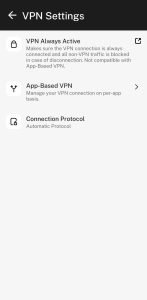
- Tap Always-on option and a pop-up will appear asking you to confirm.
- Tap Open Android Settings to proceed.

- Tap UncensorVPN app icon.

- Toggle Always-on VPN. Once you enable Always-on, then the VPN will be automatically connected.

- Always-on VPN has been successfully turned on.

- Toggle Block connections without VPN. You won’t have an internet connection until the VPN successfully connects.

Clear my preferences
With this option, you can now revert the UncensorVPN app to its default settings. Want to know how to do it? Follow the instructions below 👇
Tap the Settings ⚙️ icon in the middle of the bottom panel to open your UncensorVPN app preferences.
- Tap App Settings.

- In the App Settings tab, you will be able to see the Clear my preferences option.

- Tap Clear my preferences option and a pop-up will appear asking you to confirm. Tap OK to proceed.

- Your app preference has been cleared successfully.

Manage Help Section - Android App
- In this section, you have the access to do the following:
- Support Ticket
- FAQS
- Ideas Forum
- Support Center