UncensorVPN Chrome Extension
What is a UncensorVPN Browser Extension?
The UncensorVPN browser extension is a super lightweight and easy way to connect your browser—whether you’re using Chrome or Firefox—to a proxy server. With just a simple toggle, you can turn it on or off whenever you like while browsing. Just a quick heads-up though: the extension only secures your web browser, not the rest of your device. So, apps, games, and other tools will still use your regular internet connection. If you’d like full protection across everything, we recommend installing the UncensorVPN app.
Install UncensorVPN Chrome Extension
- To install UncensorVPN extension for Chrome, follow these steps:
- Click 👉 here to download chrome extension.
- Click Add to Chrome.
- Click Add extension.
- UncensorVPN Chrome Extension has been successfully added to Chrome.
Create account and get 7 days trial
- Open UncensorVPN Chrome Extension from your browser. Click the UncensorVPN icon at the top-right corner of the browser.
- Click the option Create Account.
- Click Get free trial now.
- Enter your details and select your desired payment method to proceed further.
Login & connect UncensorVPN Chrome Extension
- Click the UncensorVPN icon at the top-right corner of the browser.

- Enter your UncensorVPN credentials & press Login.

- Click connect button.

- You are now connected.

Connect via country
- On the main dashboard of the browser extension, you’ll find the option to choose a country right above the App Settings button. Just click it to select a different country.
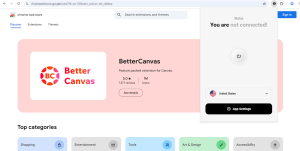
- Select the country you want to connect to or enter your country via search option.

- You are now connected.

Enable Bypass Proxy
You can easily whitelist any websites or domains you’d like to access using your local IP—even while you’re connected to the proxy. It works just like split tunneling, but specifically for your browser. Whether it’s a website, your router’s IP address, or something else, just add it to the bypass list and it’ll skip the proxy connection.
Please follow these easy steps to enable Bypass Proxy.
- Click App Settings from the bottom screen.
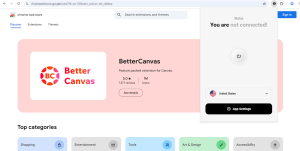
- Click Bypass proxy.

- Toggle Disable proxy on bypass list.

- Enter the Hostname or IP Address and enable the toggle button.
Note: Any URL that you add to the list has to be entered in complete details. For eg: google.com has to be entered as www.google.com.
- Connect to UncensorVPN’s Chrome Extension.
- Once connected, you’ll be able to access those websites without UncensorVPN’s

Note: Once you access your desired website with Bypass Proxy enabled, the website’s data will not pass through the VPN tunnel.
Enable WebRTC Leak Protection
WebRTC (Web Real-Time Communication) is a tool that allows browsers to initiate real-time, peer-to-peer connections with the websites you’re trying to visit.
Please follow these easy steps to enable WebRTC Leak Protection.
- Click the App Settings from the bottom screen.

- Toggle WebRTC leak protection.

- Whenever you connect with UncensorVPN Chrome Extension you can browse the internet with WebRTC protection enabled.

How to logout UncensorVPN Chrome Extension
- Click the App Settings icon from the bottom screen.

- Click Logout.

- Click Yes to proceed.

How to uninstall UncensorVPN Chrome Extension
- Right click over the UncensorVPN icon.
- Click Remove from Chrome.
- Click Remove again. UncensorVPN extension will be removed and you will be redirected to the feedback page. Submit your Feedback to complete the process.